-27%
A9 Mini WiFi Camera 1080p
Original price was: Sh55,000.Sh40,000Current price is: Sh40,000.
Product Info;
- Resolution: 1080P Full HD
- Lens: 150° wide-angle lens
- Video Format: AVI
- Video Frame Rate: 25 FPS
- Compression Format: H.264
- Night Vision: Yes, Infrared (IR) LED lights for night vision
- Connectivity: WiFi 2.4GHz
- Storage: Supports up to 128GB Micro SD card (not included)
- Battery: Built-in 300mAh rechargeable battery
- Motion Detection: Yes, with instant alert notifications
- Audio: Built-in microphone for audio recording
- Power Supply: USB (5V 1A)
- Dimensions: Approx. 4.5 x 4.5 x 2 cm
- Weight: Approx. 30g
- Application: HDIoTCamer App (available on iOS and Android)
Money Back Guarantee
Free Delivery Available
100% Genuine Product
💬FAQs
Your order is processed immediately after placement. Dar es Salaam deliveries arrive within 2 business hours, and other regions take 1-2 business days.
We deliver across Tanzania! In Dar es Salaam, products arrive at your doorstep, while other regions receive orders via freight offices for pickup at the nearest bus station.
We accept Cash on Delivery, Bank Payment and Mobile Money options or Cards. Cash on Delivery is available only in Dar es Salaam, while other regions are required to make payment before shipping.

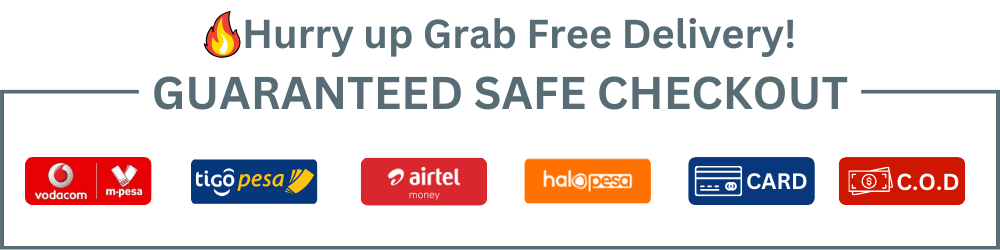























































Baraka Chuma –
Amazing product, very satisfied!